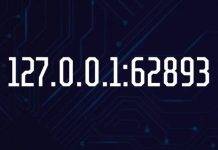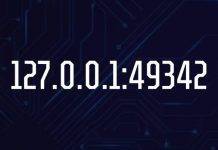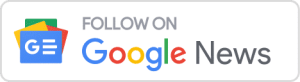PDF, or Portable Document Format, is a widely used file format for sharing and exchanging documents. It provides a reliable way to preserve the formatting and layout of a document, regardless of the device or software used to view it. However, there are times when you need to edit a PDF document or extract its contents for further use. That’s when converting it to a more editable format like Microsoft Word becomes necessary.
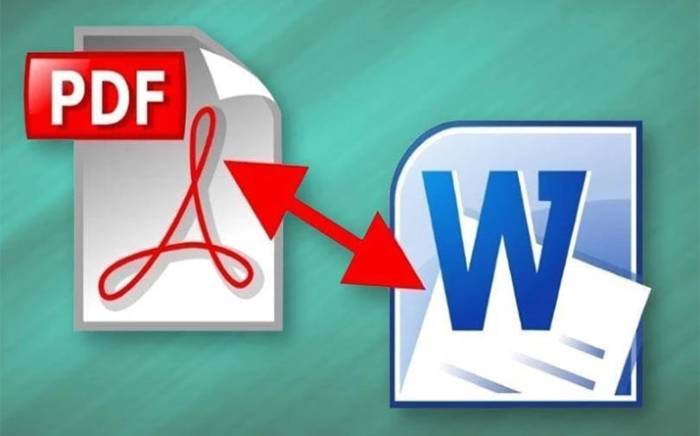
Converting PDF To Word Online can save you time and effort, but it’s not always a straightforward process. There are several common errors that people make while converting PDFs to Word, which can result in loss of formatting, inaccurate text, or even unreadable content. In the following sections, we will discuss these errors in detail and how to avoid them.
Why Convert PDF to Word?
There are many reasons why you might want to convert a PDF document to Word. For instance, you may need to edit the text or images in a PDF file, extract data for analysis, or reuse the content in another document or presentation. While PDFs are great for sharing and preserving the formatting, they are not ideal for editing or modifying.
Converting PDF to Word allows you to:
- Edit the text, fonts, and formatting of a document.
- Extract images, tables, and charts for further use.
- Combine multiple PDFs into a single Word document.
- Save time and effort in recreating a document from scratch.
Common Errors to Avoid
Converting PDF to Word is not always a perfect process, and there are some common errors that you should avoid to get the best results. Here are the top errors to watch out for:
Ignoring the Formatting
One of the biggest mistakes people make while converting PDF to Word is ignoring the formatting. PDFs are designed to preserve the layout and formatting of a document, and converting them to Word can sometimes cause the formatting to go haywire. This is especially true if the PDF contains complex layouts or graphical elements.
To avoid this error, make sure to choose a converter that preserves the formatting of the original document. You should also check the final output to ensure that the formatting looks similar to the original PDF.
Not Checking for Accuracy
Another common error is not checking the accuracy of the converted document. Sometimes, the text or images in a PDF may not be converted accurately, leading to errors or omissions. This can be especially problematic if the document contains important data or information.
To avoid this error, always check the converted document for accuracy before sharing or using it. You can do this by comparing it with the original PDF or using a tool like a text editor or OCR software to verify the content.
Converting Scanned PDFs
If your PDF contains scanned images or documents, converting them to Word can be tricky. This is because scanned PDFs are essentially images and do not contain editable text, which means that a standard PDF to Word converter may not work as expected. In such cases, you will need to use OCR (Optical Character Recognition) software to recognize the text in the scanned PDF and convert it to Word.
Not Using OCR
As mentioned earlier, OCR software is essential for converting scanned PDFs to Word. However, some people may skip this step or use a low-quality OCR tool, which can result in errors or inaccurate text.
To avoid this error, make sure to use a reliable OCR software that can recognize the text accurately and convert it to editable Word format. Some popular OCR tools include Adobe Acrobat, ABBYY FineReader, and Readiris.
Choosing the Wrong Converter
There are many PDF to Word converters available online, but not all of them are created equal. Some converters may not preserve the formatting or accuracy of the original document, while others may require you to download and install additional software.
To avoid this error, do some research before choosing a PDF to Word converter. Look for reviews and recommendations from other users, and make sure that the converter you choose can handle the type of PDF you want to convert.
How to Convert PDF to Word
Now that we’ve discussed the common errors to avoid, let’s look at how to convert PDF to Word effectively. There are several ways to do this, depending on your needs and preferences.
Using Microsoft Word
If you have Microsoft Word installed on your computer, you can use it to convert PDFs to Word directly. Here’s how:
- Open Microsoft Word and click on File > Open.
- Browse to the location of the PDF file and select it.
- In the Open dialog box, select “All Files” from the drop-down menu next to “File name”.
- Select the PDF file and click on “Open”.
- Word will now convert the PDF to Word format automatically.
Note that this method may not work for all types of PDFs, especially those with complex layouts or graphics.
Using Online Converters
There are many online converters available that allow you to convert PDFs to Word without downloading any software. Some popular options include:
- Smallpdf
- Nitro PDF to Word Converter
- Online-Convert
To use these converters, simply upload your PDF file, choose the output format (Word), and wait for the conversion to complete. The converted Word file can then be downloaded to your computer.
Using Dedicated Software
If you need to convert PDFs to Word frequently, you may want to consider using dedicated software for the task. Some popular PDF to Word conversion tools include:
- Adobe Acrobat Pro.
- ABBYY FineReader.
- WPS PDF to Word Converter.
These tools offer advanced features such as OCR, batch conversion, and customizable output settings.
Tips for Effective Conversion
To ensure that your PDF to Word conversion is successful, here are some tips to keep in mind:
- Choose a converter that preserves the formatting and accuracy of the original PDF.
- Check the output file for errors or omissions before using or sharing it.
- Use OCR software for scanned PDFs to ensure accurate text recognition.
- Avoid converters that require you to download or install additional software.
- Consider using dedicated software or online converters for frequent conversions.
Conclusion
Converting PDF to Word can be a useful way to edit, modify, or reuse the contents of a PDF document. However, it’s important to avoid common errors that can lead to loss of formatting or accuracy. By following the tips and methods outlined in this article, you can convert PDFs to Word effectively and efficiently.